ROC Assessment Welcome Changes - Part 1 - Sample Sets
In this article I begin to demonstrate how many hours spent on ROC assessments are consumed performing administrative tasks. These tasks are difficult to keep up with and errors are easily introduced. TurboQSA removes this burden. In part 1, I will show you how the application keeps up with sample sets.

While it is optional to track sample sets in the report, it makes for a better organized and easier to read ROC. For example, a QSA can simply list out the individual assets tested on each control. This is easy to do, but obviously takes time. It also requires rock solid tracking.
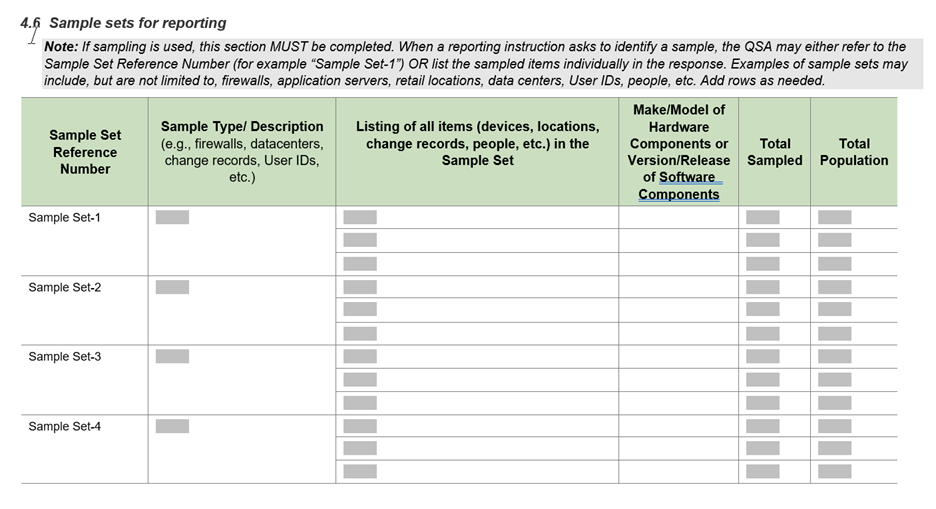
Alternatively, the QSA can populate section 4.6 of the ROC with the sample sets, then refer to them by reference number throughout the report. If a report has a large list of sample sets, this can become difficult to use very quickly.
There is a better way.
Using TurboQSA, you can add assets in-line while you respond to controls. If you have already done so for the sample you need, you can simply select that sample from a dropdown list. This is a lot easier than having to flip back to section 4.6, or some other worksheet to get the sample set id.
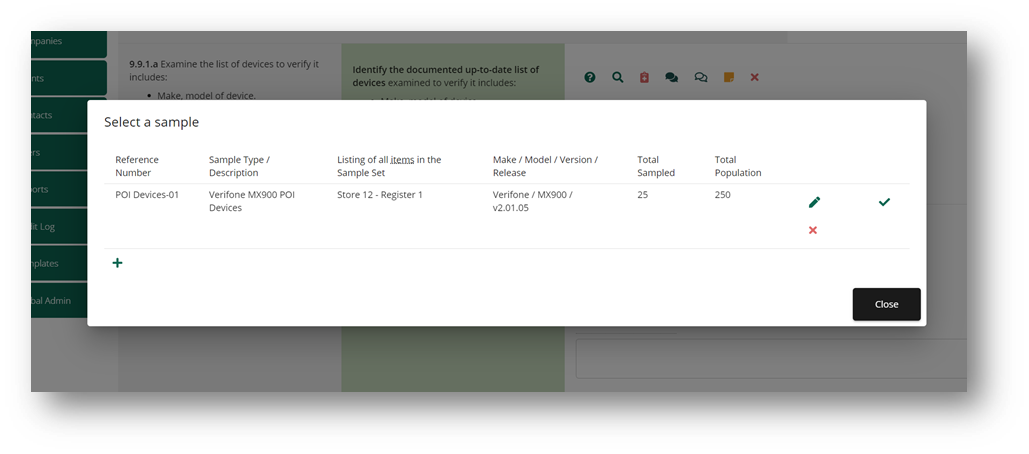
The screen shown above is available on controls where the control is looking for a sample of “something”. You can either select one from the list, or click the + sign to add a new one. All without ever leaving the control you are currently focused on. Easy.
For more information and a demonstration of TurboQSA please send us a message at sales@turboqsa.com.